Installation of Handy Backup Server
The network backup components are installed in the following order. First you must install Handy Backup Server, then - Handy Backup Workstations.
Note: You can only install Handy Backup Workstations after Handy Backup Server has been installed.
Installation of Handy Backup Server
To install Handy Backup Server, launch the Handy Backup Server setup file. Handy Backup Server is installed the same way any other version of Handy Backup is installed. Read the instructions on Handy Backup installation.
Installation of Handy Backup Workstation
Backup Network Workstation is installed on a user machine and allows backing up data on this machine from a remote backup server where Handy Backup Server is installed. Handy Backup Workstation runs as Windows service.
- Create Handy Backup Workstation Setup file
- Install Handy Backup Workstation on the computer whose data you are going to back up
- Adjusting Handy Backup Workstation Settings after the Workstation is installed
- In Start menu, point to All programs, point to Handy Backup, and then click Create Backup Network Workstation.
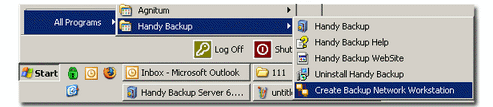
- On the File menu, click New Workstation.
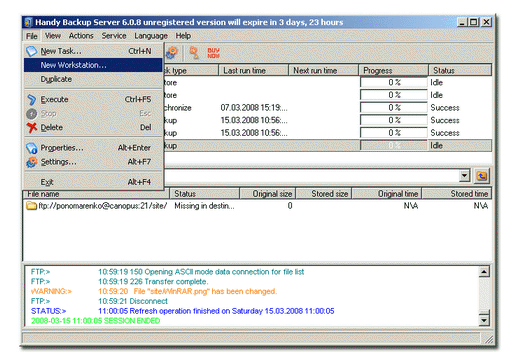
- The first option Automatically use computer name as Workstation name means that the Workstation will have the same name as the domain name of the remote computer where it is going to be installed.
- The second option Ask for the Workstation name while installing the program means that you will have to specify the Workstation name manually while installing it on a remote computer.
- The third option Use the Workstation name typed above allows you to specify any name for the Workstation. When you check this option, the Workstation name field will be activated and you will be able to type any name for the Workstation.
- After you have specified the Backup Network Workstation settings, click Create.
- In the Server host name field, specify the network name of the machine where Handy Backup Server is installed.
- In the Backup administrator field specify the login name of the user who will be authorized to back up local data from a remote machine.
- In the Workstation name field, specify the name of the Workstation.
How to create Handy Backup Workstation Setup file
When Handy Backup Server is successfully installed on your computer, you can create Backup Network Workstation.
Note: You can also use the default Handy Backup Workstation with predefined settings, which is stored in the Handy Backup Server installation directory (default path: "C:\Program Files\Novosoft\Handy Backup\BackupNetworkWorkstation\"). However, it is recommended to create Handy Backup Workstation by following the instructions below. This will allow you to adjust the Workstation settings more precisely.
The Backup Network Workstation Settings dialog will appear.

Server host name: Network name or IP-address of the machine where Handy Backup Server is installed.
Backup administrator login: The person who is authorized to do the backup from remote machines. By default this is the same person who installed Handy Backup Server. However, you can specify a different administrator.
Workstation name: Name of the Workstation being created. You can choose among three available options:
Note: Use the Load defaults button to fill all fields with their default values.
The Save as dialog will appear where you can select the location to save the Workstation setup file. You can save the Workstation setup file directly to the remote computer where it is going to be installed. Or you can save the Workstation setup file locally (by default this is the same folder as the Handy Backup Server installation directory) and then transfer it to the machine on which you want to install the Workstation.
How to install Handy Backup Workstation
To install Handy Backup Workstation, launch the Handy Backup Workstation Setup file.
Adjusting Handy Backup Workstation Settings after the Workstation is installed
To change the settings of Handy Backup Workstation, run the Backup Network Configuration file which is located in the Backup Network Workstation installation directory on a remote machine where Backup Network Workstation is installed. The Backup Network Workstation Settings dialog will appear.
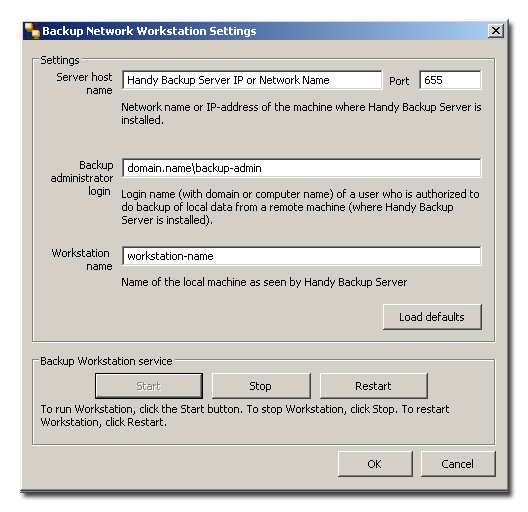
If the Start button is disabled, it means that the Workstation is running. To change the settings of the Workstation, click Stop. The Workstation will be stopped.
Now you can change the Workstation settings.
Important note: Handy Backup Server can only back up data from the Workstation machine when Handy Backup Workstation is running. To run Workstation with the new settings, click Start. Then you can shut down the Backup Network Workstation Settings dialog.